Change start button text on Windows XP
Page 1 of 1
 Change start button text on Windows XP
Change start button text on Windows XP
Tired of the boring old “start” button at the bottom left corner of your Windows XP’s monitor? Want something new to replace it? Well here’s how to change it.

With a few modifications in the Windows Registry, you can replace the “start” text with anything you like. Great for achieving a new, custom look for your Windows XP. So let’s get started.
Warning: This tutorial is for advanced users, and I'm not
responsible if your system gets messed up. Only attempt the following
at your own risk.
Step 1: Modify explorer.exe
If the warning didn’t scare you enough, then the title of this step probably did. Yes, we are going to change Explorer, the backbone of your Windows XP, but don’t worry. Everything should be safe as long as you follow the steps closely.

As explorer is a binary file, we need a special tool to modify it. One of the best ones for this purpose is Resource Hacker. There are of course others that will get the trick done, but we will be using Resource Hacker in this tutorial so I recommend installing it to avoid making mistakes. Install it and let’s continue.
Download Resource Hacker 3.4.0:
http://download.piriform.com/rcsetup127.exe
Size: 542 KB
As always before changing anything, you need to make a backup. So open My Computer and navigate to and look for explorer.exe. Copy paste it to a safe location on your hard drive.
Now that you’ve backed it up, fire up Resource Hacker and find the same explorer.exe

When you’ve found and opened explorer in RH, navigate to String Table -> 37 -> 1033. The "start" value is on line 4, after the 578. Change the text “start” to anything you want, making sure you keep the quotes.
Press the Compile Script button after you are done to make Resource Hacker put together the code. Now click File and Save As the script as explorer.exe into C: \WINDOWS\inf or any other C: \WINDOWS subfolder.
Note: Make sure you choose Save As, not Save!
And that’s all for the first step! Now let’s move onto the second one - modifying the registry.
Step 2: Changing the registry
By now, you have a modified explorer sitting in the C: \WINDOWS\inf subfolder, so we need to tell Windows to use that one, instead of the original one still resting untouched.
To do this, we need to make just one simple registry modification. To open up the registry,click Start, Run and enter regedit
In the registry editor window that opens, navigate to HKEY_LOCAL_MACHINE\ SOFTWARE\Microsoft\Windows NT\CurrentVersion\Winlogon and look for the registry entry “Shell”. Click it

Change the explorer.exe to inf/explorer.exe or wherever you saved the modified explorer.
And believe it or not, you’re done! All you have to do now is reboot or log out to see the changes!
Enjoy your new custom Windows XP start button!

With a few modifications in the Windows Registry, you can replace the “start” text with anything you like. Great for achieving a new, custom look for your Windows XP. So let’s get started.
Warning: This tutorial is for advanced users, and I'm not
responsible if your system gets messed up. Only attempt the following
at your own risk.
Step 1: Modify explorer.exe
If the warning didn’t scare you enough, then the title of this step probably did. Yes, we are going to change Explorer, the backbone of your Windows XP, but don’t worry. Everything should be safe as long as you follow the steps closely.

As explorer is a binary file, we need a special tool to modify it. One of the best ones for this purpose is Resource Hacker. There are of course others that will get the trick done, but we will be using Resource Hacker in this tutorial so I recommend installing it to avoid making mistakes. Install it and let’s continue.
Download Resource Hacker 3.4.0:
http://download.piriform.com/rcsetup127.exe
Size: 542 KB
As always before changing anything, you need to make a backup. So open My Computer and navigate to and look for explorer.exe. Copy paste it to a safe location on your hard drive.
Now that you’ve backed it up, fire up Resource Hacker and find the same explorer.exe

When you’ve found and opened explorer in RH, navigate to String Table -> 37 -> 1033. The "start" value is on line 4, after the 578. Change the text “start” to anything you want, making sure you keep the quotes.
Press the Compile Script button after you are done to make Resource Hacker put together the code. Now click File and Save As the script as explorer.exe into C: \WINDOWS\inf or any other C: \WINDOWS subfolder.
Note: Make sure you choose Save As, not Save!
And that’s all for the first step! Now let’s move onto the second one - modifying the registry.
Step 2: Changing the registry
By now, you have a modified explorer sitting in the C: \WINDOWS\inf subfolder, so we need to tell Windows to use that one, instead of the original one still resting untouched.
To do this, we need to make just one simple registry modification. To open up the registry,click Start, Run and enter regedit
In the registry editor window that opens, navigate to HKEY_LOCAL_MACHINE\ SOFTWARE\Microsoft\Windows NT\CurrentVersion\Winlogon and look for the registry entry “Shell”. Click it

Change the explorer.exe to inf/explorer.exe or wherever you saved the modified explorer.
And believe it or not, you’re done! All you have to do now is reboot or log out to see the changes!
Enjoy your new custom Windows XP start button!
Page 1 of 1
Permissions in this forum:
You cannot reply to topics in this forum



» COC test wars for iOS (jailbreak required)
» YouTube
» UltraSurf 12.08
» Firefox 17.0.1
» Facebook app for iPhone - 5.3